Frequently Asked Questions
Which browsers are supported?
We recommend Chrome, Firefox and Microsoft Edge and Safari. Internet Explorer is not supported.
How do I change my password or email address?
In order to update this information, you must be logged into the Wellbe program. Once logged in, click on the menu in the upper left corner and select 'Account.’ to modify your personal information.
If you click on a link from an email to get to your Path, you do not need to input a password.
How do I change my preference for email or text notifications?
In order to modify your notification setting, you must be logged into the Wellbe program. Once logged in, click on the menu in the upper left corner and select 'Account.'
How do I connect with my medical team?
The Wellbe online program does not have a provision to communicate directly with your medical team.
What is Wellbe? Can I learn more about this program?
Wellbe is an online program provided by your healthcare team to guide you through your care journey. It enables your care team to provide instructional assistance and to collect important information as you move through the plan of care they have arranged for you.
I have enrolled, but I am not getting any email. What should I do?
The sending address for messages from Wellbe.me includes do-not-reply in the address and you may have a filter that moves these somewhere in your in system. Please check your spam, junk, trash or select All Mail to see everything you received before it is filtered.
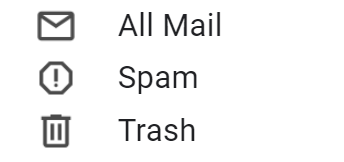
The other reason you may not be receiving the Path invitation is that your Internet Service Provider (ISP) has blocked messages from email addresses that end in .me.
If you have already checked filters you may have set on your incoming messages, the fastest way to resolve the issue is to contact your Internet Service Provider and ask them to allow messages from @wellbe.me to come into your inbox.
Can I return to something I already read?
Currently you can only read the description of any Path item while it is on your My Path page. Once your Care Team has accepted the item and marked it as complete the description will no longer be available.
How do I set a reminder to complete a Path item later?
Upcoming items displayed on the “My Path” page include a “Remind Me” button (look for the alarm clock icon).
- Click the “Remind Me,” button for a particular Path item.
- You will be prompted to enter a date and time at which you would like to receive a reminder to attend to that Path item.
- You can choose if you would like to receive the reminder via email or text message.
- Once you have set your reminder, you will be able to see the date/time that you set the reminder for next to the name of the Path item.
How do I know when an item was accepted?
When you check off an item in the “Do Now” section of the “My Path” page, you will see that the item has moved to the “Pending Acceptance” section. This means that your provider needs to review that item before confirming that it is complete. Once your provider marks an item as complete, it will NOT be seen on the Pending Acceptance list.
You can see which items in your Path are accepted by navigating to the “My Path Summary” page.
- Items that are complete are indicated by a full green circle.
- Items that are still pending acceptance are indicated by a half green circle.
How do I change my information?
You can change your Account information by following these steps:
- If you are on the “My Path” or on the “My Path Summary” page, click on your provider’s logo on the top left of the screen. This will take you to the website’s landing page.
- Once you have reached the landing page, click on the navigation menu on the top left of the screen and select “Account.”
- On the Account page, you can modify your name, contact information, password, notification preference (email or text message) and your preferred language.
How am I alerted there is new information or new items to complete?
If you have email notifications set up, you will receive an email with a summary of upcoming and overdue items in your Path at the start of each week. If you do not have any overdue items or upcoming items for that week, you will not receive this notification. Overdue items should be completed as soon as possible, while upcoming items should be completed by the end of the week that they are due.
If you do not have email notifications set up, we recommend that you visit your Path at the start of each week and see the items in the “Do Now” section of the “My Path” page.
How often do I get reminders?
You will receive an email with a summary of upcoming and overdue items in your Path at the start of each week. If you do not have any overdue items or upcoming items for that week, you will not receive this notification.
How do I mark a Path item as “Done”?
When you navigate to the “My Path” page, the “Do Now” section will display a list of items that need to be completed by the end of the week. When you have attended to a particular Path item, click on the checkbox next to the name of that item. This will send an alert to your provider to review that item and confirm that it is complete. When you check an item off, it will move off the “Do Now” list and appear in the “Pending Acceptance” list until your provider has marked it as complete.
How do I know when I’m done with my entire Path?
Your provider will follow up with you shortly after all items in your Path are marked as complete.
In the meantime, you can visit the “My Path Summary Page” to see how many items are left in your Path. Once your provider has marked all items as complete, you will see that all items on the Path Summary page are indicated with a full green circle. If any items still have a half green circle, it means that your provider is yet to review them.